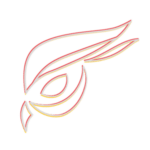Welcome to the Raptoreum Bootstraps Page
These bootstraps are provided and maintained by the Raptoreum core team. All files on this page are "tokenized". When the bootstraps and powcache.dat are generated, they are also tokenized on the Raptoreum blockchain.
This means a unique non-fungible sub-asset is created for each file. The sub-asset is named with the file’s SHA256 hash and the time the bootstrap was made. Bootstrap sub-assets are always created under the root asset "RTM_BOOTSTRAPS", which remains constant.
For example: RTM_BOOTSTRAPS|c2ac67486af1e030aa221ae1a67466f85f9ff6a1b11e304307223f439949c37d 202506230033. Tokenizing these files provides a secure and decentralized way to visually and programmatically verify that they have not been tampered with.
Documentation & Guide
Bootstrap Downloads
Warning: You must configure
addressindex=1, futureindex=1, spentindex=1, timestampindex=1, txindex=1, assetindex=1 in your raptoreum.conf file to use the bootstrap-index.tar.xz file.